Document Cropper vTool#
The Document Cropper can crop images it receives via the Image input pin. It outputs the results via the Image output pin.
Download the pylon Software Suite to use the Document Cropper vTool.
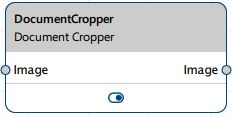
仕組み#
The Document Cropper considers pixels with gray values above a specified threshold to be part of a page. The page has to be rectangular. Pixels below that threshold are cropped from the original image.
After the document has been cropped, the vTool rotates it to make it perpendicular. Initially, a rotation angle as close as possible to 0 degrees is used. This may result in documents lying sidewise. To make the document upright, you can define a rotation angle in multiples of 90 degrees. Rotation is performed counterclockwise.
例#
Assume you have a stack of scanned documents from which you would like to remove the background, i.e., everything that is not part of the page. You would also like to output these documents with an upright orientation.
This is one of the input images:
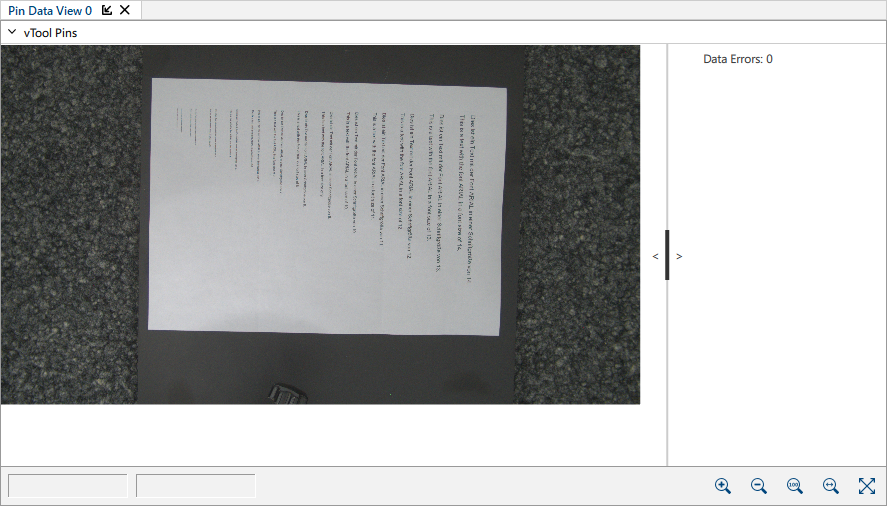
Specify a gray value threshold and run the recipe. This is the resulting output image:
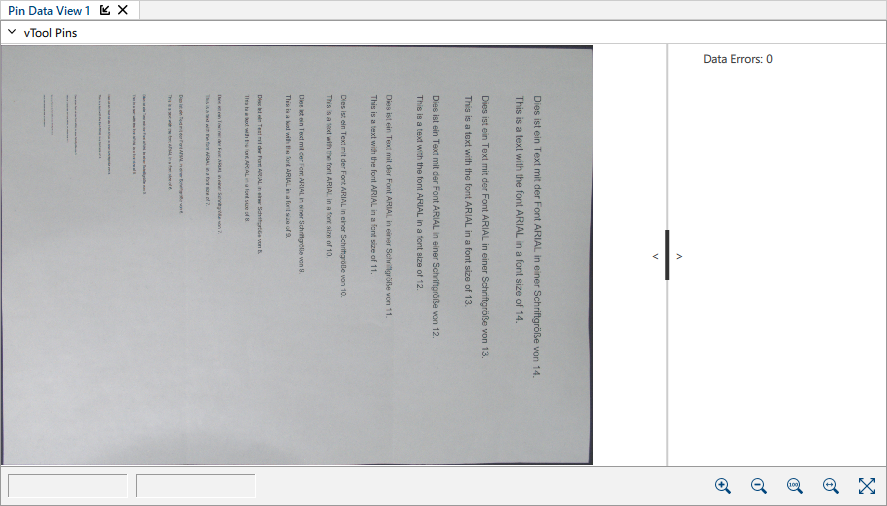
The background has been cropped but the document is lying on its side.
Now, specify a rotation angle of 90°. This is the resulting output image after rotation:
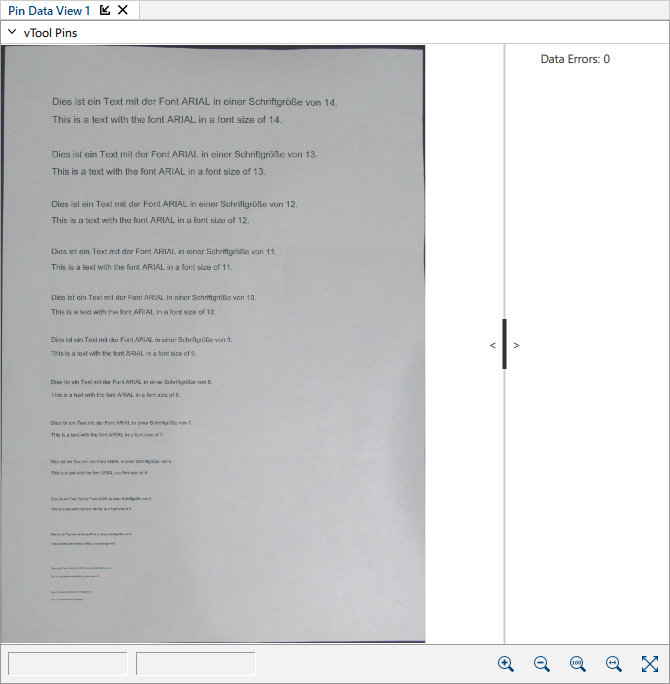
vToolの設定#
To configure the Document Cropper vTool, double-click it in the Workbench. A dialog opens showing all the available settings. Alternatively, you can find the same settings in the Features - All pane.
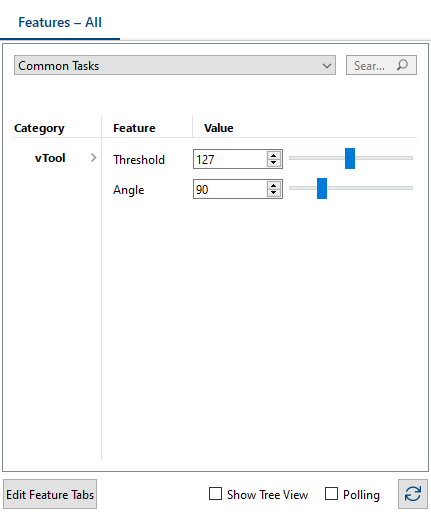
- Connect the Image input pin to the Image output pin of the vTool that supplies the images of the documents you want to crop, e.g., the Image Loading vTool.
- Specify the desired value for the Threshold parameter.
- If rotation is required, specify an Angle value (in multiples of 90°).
- Click Close.
入力#
画像#
Accepts images directly from a Camera vTool, the Image Loading vTool, or any other vTool that outputs images, e.g., the Image Format Converter vTool.
出力#
画像#
Returns the rotated and cropped image.