Using the GenTL Interface#
With the GenTL Producer, you can do the following:
- Configure GenICam compatible cameras of various standards via the same interface (GenApi). Supported standards are Camera Link and CoaXPress.
- View the hierarchical structure of an image acquisition system.
- Develop generic applications (GenTL consumers) without considering the camera standard used.
The implemented GenTL producer provides GenTL 1.5.
GenTL Producers#
The Basler Framegrabber SDK contains two GenTL Producers ProducerCXP.cti (for CXP frame grabbers) and ProducerCL.cti (for Camera Link frame grabbers).
GenTL Configuration#
The GenTL Producer saves configuration files for each discovered frame grabber in the following directory:
- Under Windows: %Appdata%\basler
- Under Linux: ~/.config/basler
If you delete the *.config files, the GenTL Producer is reset to a default configuration.
Interface Applets#
The interface module XML contains information about the applets in the InterfaceApplets category node. In the InterfaceApplets> InterfaceApplet node, you can select a different applet or .hap file than the currently loaded applet. An applet change is saved in the persistent GenTL configuration file. However, it will only be effective after closing all devices and updating the device list or after closing and reopening the interface. After you have selected an applet and updated the devices, wait some seconds, then check the InterfaceAppletStatus parameter to see whether the applet was loaded.
When Is an Applet Available?
- On imaWorx and imaFlex frame grabbers, an applet is available as soon as it is available in the file system of your computer (Framegrabber SDK installation directory, sub-directories
DLLorHardware Applets). If the applet isn't there, run the applet installer that contains the applet you want to use, or, if you need an applet created with VisualApplets, copy the applet file (*.hap) into theHardware Appletsfolder of your Framegrabber SDK installation (e.g.,...\Basler\FramegrabberSDK5.x.x\Hardware Applets\*.hap). - On marathon frame grabbers, an applet is available as soon as it is flashed onto the frame grabber. If the applet you want to use isn't flashed on the frame grabber yet, flash it according to the instructions in the Flashing Applets onto marathon Frame Grabbers topic.
For details on how to manage applets in microDiagnostics, see Managing Applets (microDiagnostics).
Applet Configuration#
In the UserSetControl category in the interface module, you can load and save the configuration file for the currently selected applet. To do this, provide a path to an existing or non-existing *.mcf file in the UserSetFile parameter and execute the UserSetLoad or UserSetSave command. If you leave the path empty or use a different file extension than *.mcf, the commands UserSetLoad and UserSetSave aren't available.
The *.mcf configuration files save the configuration of the applet, while the *.config files save the configure of the GenTL Producer. The configuration loaded from an *.mcf file isn't persisted after an applet change or a system shutdown. If the currently loaded applet doesn't match the applet in the loaded *.mcf file, the GenTL Producer first tries to set the InterfaceApplet to the one in the configuration file. In this case, you must close the devices and update the device list (without closing the system) for the configuration to be effective.
Pseudo Devices#
In the TransportLayerControl category in the interface module, you find the DiscoveryMethod enumeration node. This node contains the CameraDiscovery, EmulationDiscovery, and MixedDiscovery values, where CameraDiscovery is the default value for CXP frame grabbers, and EmulationDiscovery is the default value for Camera Link frame grabbers. The emulated devices are specifically important for Camera Link frame grabbers and for working with **.hap files.
If you select EmulationDiscovery, emulation devices are detected automatically and a basic remote device XML file is generated. If the applet contains an image generator, the image generator is activated by default. You can disable the image generator inside the remote device nodes to receive images from a Camera Link camera. For each acquisition channel, there's an emulation device.
The MixedDiscovery discovers real cameras, but fills the empty acquisition channels with emulated devices. Use this value for .hap files of CXP frame grabbers.
Discovery Modes Overview#
The discovery modes define how cameras or pseudodevices are detected. You can configure the devices via the DiscoveryMethod node in the Interface section of the API:
| Mode | Description | Node Path |
|---|---|---|
| Emulation Discovery (Default for CL) | Creates pseudodevices (i.e. virtual devices) for each acquisition channel, emulating remote devices. | Interface.DiscoveryMethod |
| Mixed Discovery | Searches for real cameras using GenCP or CLP. Falls back to pseudodevices if no real camera is detected. | Interface.DiscoveryMethod |
| Camera Discovery (Default for CXP) | Searches only for real cameras, without using pseudodevices. | Interface.DiscoveryMethod |
Compatibility Status#
The Compatibility Status category informs about the status of interfaces and devices.
Compatibility Status of Interfaces (e.g., Frame Grabbers)#
- Interface Driver Version: Displays the version number of the interface's driver.
- Interface Producer Version: Displays the version number of the current GenTL Producer.
- Interface PCIe Status:
- If the actual speed matches or exceeds the required speed, this feature displays the detected PCIe speed, e.g., Gen3x8
- If the actual speed doesn't match or falls below the required speed, this feature displays the Warning: Gen2x1 detected, but Gen3x8 possible
- Interface Power Supply Status:
- Connected: The power connector of the grabber is connected.
- Warning: PCI-Power connector missing: The power connector of the grabber isn't connected.
In the pylon Viewer, the Compatibility Status for interfaces looks as follows:
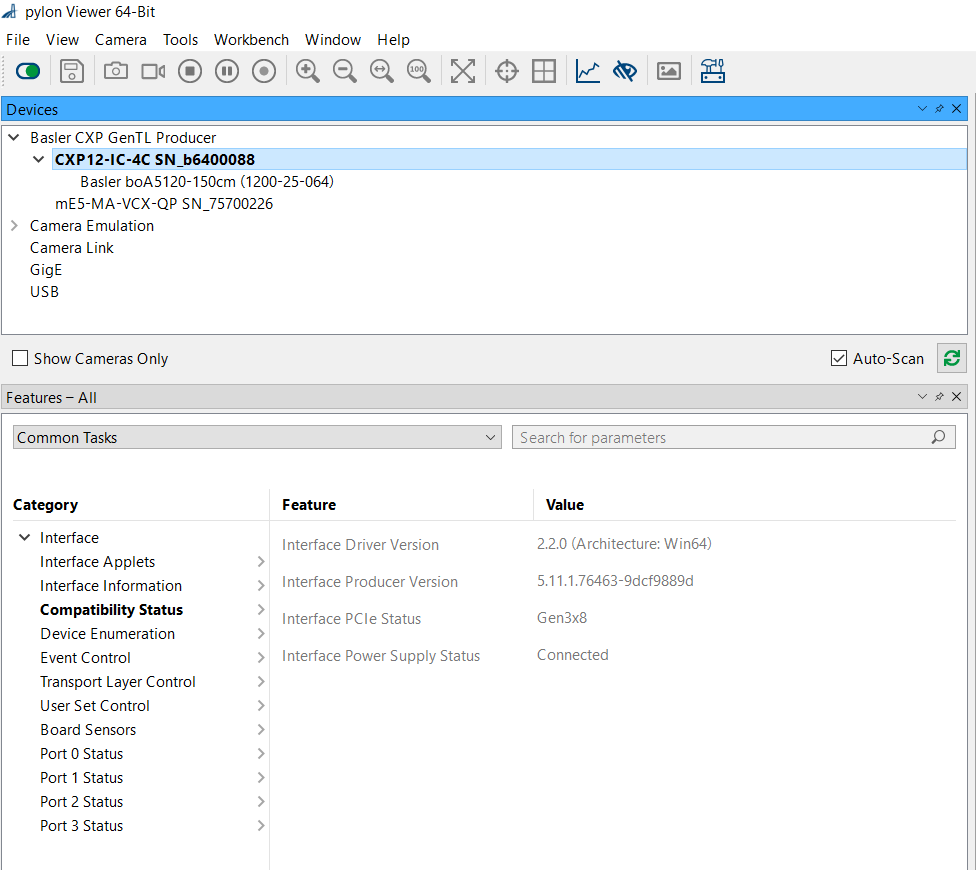
Compatibility Status of Other Devices (e.g., Cameras)#
- Device Pixelformat Status:
- Supported: Pixel format is supported by the camera.
- Warning: Not supported: Pixel format isn't supported by the camera.
- Device Automatic ROI Control Status:
- Deactivated: Automatic ROI was disabled via Device Transport Layer -> Image Format Control.
- Activated: Automatic ROI is enabled (default).
- Warning: ROI truncated according to stepping: Feature is activated and the ROI size was adjusted. If the step size of the camera and the applet differ and the requested value can't be set, the ROI size is set to the next lower matching value.
- Device Tap Geometry Status:
- Supported: A tap geometry match was found.
- Warning: Driver does not support tap geometry setting: The driver doesn't support tap geometry.
- Warning: Requested geometry not supported in applet: The camera requires an unsupported tap geometry. Currently
1X1Yis the default value. Set1X2YEonly if required by the camera and supported by the applet. With1X_1Ymode, you define that the whole image is transferred as one data stream. This mode is the default mode for most cameras. As sensors grow bigger, a faster readout is needed. To achieve this, use the1X_2YEmode. In1X_2YEmode, the sensor is read out in two subframes at once.
In the pylon Viewer, the Compatibility Status for devices looks as follows:
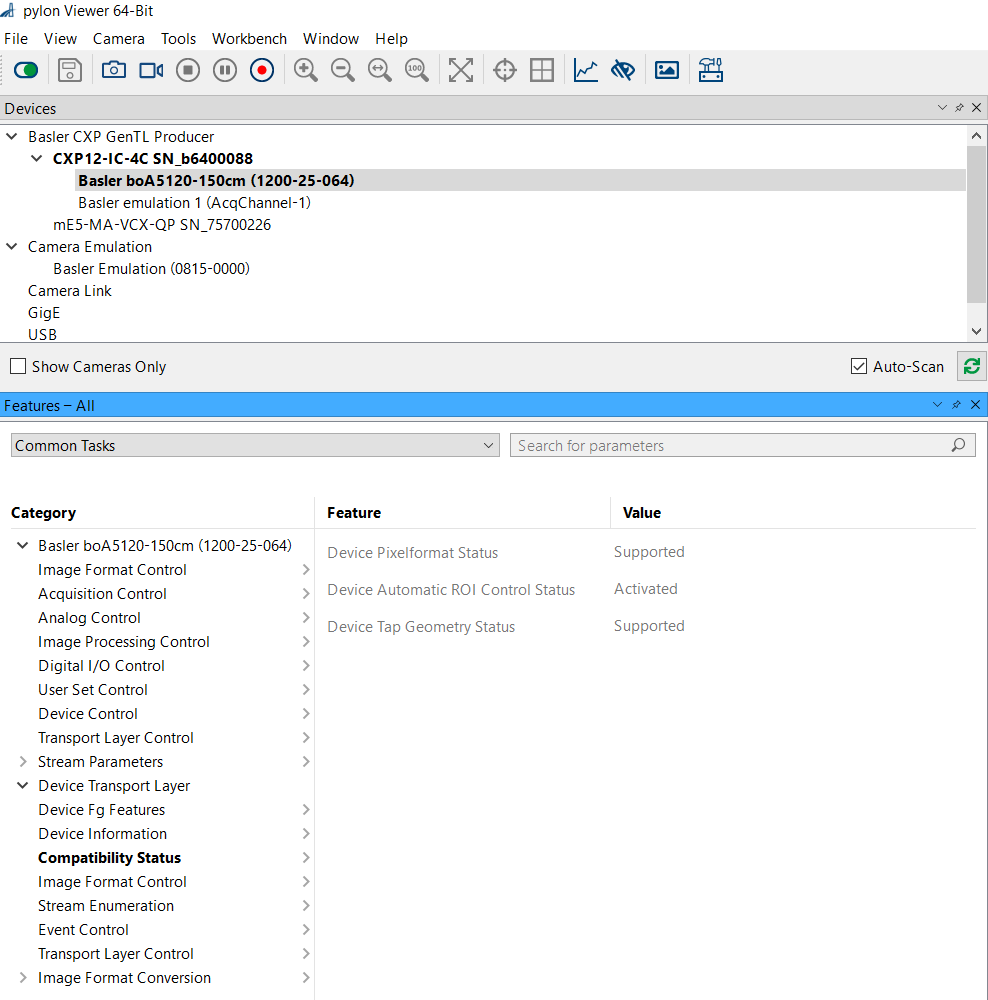
Automatic ROI and FORMAT#
In the ImageFormatControl category, you find the AutomaticFormatControl, AutomaticROIControl, AutomaticTapGeometryControl, and OutputPacketFormats nodes. If AutomaticFormatControl, AutomaticROIControl, and AutomaticTapGeometryControl are active, the GenTL Producer tries to set the correct format and ROI in the applet to match the camera settings. This is relevant for applets of the microEnable 6 frame gabbers.
Accessing Camera Link XML#
Basler's ProducerCL.cti GenTL Producer provides access to camera XML files via Camera Link (CL) connections, using GenCP or CLP (Camera Link Protocol). This is particularly valuable for third-party Camera Link devices connected to a frame grabber, as most GenTL producers don't offer XML access for these setups.
Info
Basler cameras aren't GenCP-compatible but support CLP, allowing direct access to the camera's XML and full configuration through the GenTL Producer. This provides enhanced control and flexibility for Camera Link setups.
Automatic Configuration for Basler CLP#
The ConfigurationForBaslerCLP feature enables automatic XML discovery and optimized configuration for Basler Camera Link cameras when compatible libraries are available. By default, this feature is enabled. When active, it verifies that the Basler-specific CLP library BaslerClProtocol.dll is available. If the GENICAM_CLPROTOCOL environment variable is accessible and the Basler CLP library is detected, the following configurations are applied automatically:
DiscoveryMethodis set toMixedduring interface initialization.ClpSharedLibraryPathis set to the Basler-specific CLP library path at interface initialization.
This automatic setup simplifies XML access for Camera Link devices when the Basler CLP library is available.
Protocol Selection: GenCP vs. CLP#
In the following sections you find how to select between the GenCP and CLP discovery modes in hte frame grabber configuration. Whether you set GenCP or CLP depends on your camera.
Configuration for GenCP#
- GenCP is the default protocol for camera discovery.
- To enable GenCP, set
DiscoveryMethodeither toMixed Discoveryor toCamera Discoveryin theInterfacelayer.
Configuration for CLP#
For CLP configuration, follow these steps:
| Step | Node Path | Action |
|---|---|---|
| Set Discovery Method | Interface.DiscoveryMethod | Select Mixed Discovery or Camera Discovery. |
| Specify CLP Library Path | Interface.ClpSharedLibraryPath | Define the full path to the CLP shared library (DLL or SO), typically in a folder defined by GENICAM_CLPROTOCOL. |
| Confirm CLP Library Path | Interface.LoadedClpSharedLibraryPath | Verify the CLP library has loaded by checking this node. |
When ConfigurationForBaslerCLP is enabled and BaslerCLAutoConfig is active, the Basler CLP library path and discovery mode are set automatically, provided that the GENICAM_CLPROTOCOL variable points to the correct location.
Applying and Persisting Changes#
Changes to DiscoveryMethod, GenCP, or CLP settings take effect only after updating the device list.
The configuration is saved in an internal file associated with the frame grabber, ensuring that settings persist across sessions, even after the producer is closed.
Interface Node Access in Some Consumers
In certain applications such as Halcon, the Interface node is available only when at least one device is detected. If DiscoveryMethod is set to Camera Discovery with an incorrect protocol (e.g., CLP instead of GenCP), this may prevent device detection, blocking discovery method changes.
If this occurs, locate the frame grabber configuration file associated with the frame grabber's serial number:
- On Windows: %AppData%\basler
- On Linux: ~/.config/basler
Modify the discovery method settings in this file or delete it to reset the configuration.
VisualApplets Design Considerations for GenTL#
When designing applets to be used with the GenTL producer in pylon or other GenTL consumers, there are some things to consider.
Naming the Applet File#
The file name is directly used in the enumeration node InterfaceApplets in the interface XML and must conform to the GenICam requirements for the Name attribute.
The GenICam standard version 2.1.1 specifies the following requirements:
Each node has a Name attribute. The Name must be unique within the camera description
file. Names can be composed of alphanumeric characters [A-Za-z0-9]. The schema also
allows the use of the underscore ‘_’, but not as a leading character.
Naming Hierarchical Elements and Operator instances#
The parameters which can be accessed in the applet are formed from the operators hierarchy in the VisualApplets design. While the parameter names will be processed to conform to the GenICam requirements, naming operator instances and hierarchical elements according to the GenApi requirements will make it easier to understand the resulting node name.
Using Applets Designed with VisualApplets in GenTL#
When using applets designed with VisualApplets with the GenTL producer in pylon or other GenTL consumers, the usual camera discovery method may be not sufficient and the automatic synchronization of camera parameters to the applet will not work.
The enumeration node DiscoveryMethod in the interface XML should be set to MixedDiscovery before enumerating the devices to enable all DmaToPc operator instances.
After opening a device, the following boolean nodes in the device XML should be set to false: AutomaticFormatControl, AutomaticROIControl and AutomaticTapGeometryControl.
Info
When using non-Basler cameras in pylon, a license is required for pylon. When more than one DmaToPc operator instance is used for a camera operator instance, all but the first channel are considered Non-Basler cameras.