Network Adapters Compatible with the Basler pylon Performance Driver#
pylon 7.1 and Future Versions#
Since pylon 7.1, the GEV filter driver has been widely improved. This new filter driver supports all 1GigE, 5GigE, and 10GigE network adapters. Basler recommends using Basler network adapters for best performance and reliability. The new GEV filter driver replaces the former pylon GEV performance driver. In other words, from pylon 7.1 on, the performance driver is not required anymore.
pylon 7.0 and Older Versions#
Basler provides two GigE Vision network drivers for interfacing Basler GigE Vision cameras:
- The Basler filter driver is a basic GigE Vision network driver that is compatible with all network adapters. The advantage of the filter driver is its extensive compatibility.
- The Basler performance driver is a hardware-specific GigE Vision network driver. The performance driver is only compatible with network adapters that use specific Intel Pro 1000 chipsets ("compatible chipsets"). The advantage of the performance driver is that it significantly lowers the CPU load needed to service the network traffic between the PC and the camera(s). It also has a more robust packet resend mechanism.
To take advantage of the benefits of the Basler performance driver, Basler recommends using Intel Pro 1000 network adapters. These adapters generally work well with the performance driver. However, since the Intel Pro 1000 series has changed over the time, it may be that the Basler performance driver does not support your particular Intel Pro 1000 adapter.
To make sure that the Intel Pro 1000 network adapter that you are using is compatible with the Basler performance driver, consult the following table:
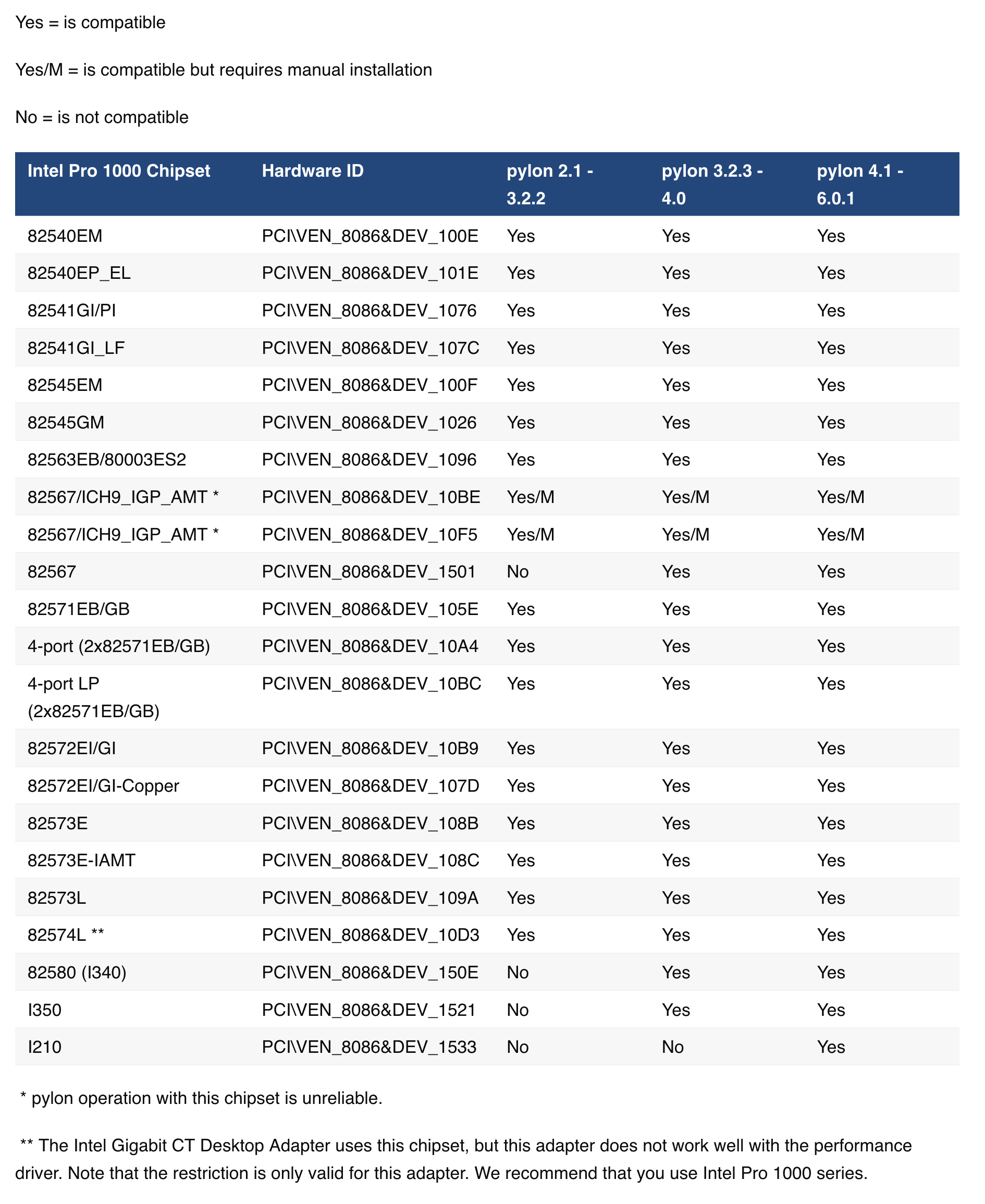
This table lists the Intel Pro 1000 chipsets currently supported and their corresponding hardware IDs.
Info
Some chipsets are compatible with pylon version 2.1, but not with pylon version 2.0.
To check the hardware IDs for your network adapter:
- Click Start > Run.
- Type in: devmgmt.msc
- Click OK. The device manager starts.
- Expand the node for Network Adapters.
- Right-click the name of your Intel Pro 1000 adapter and select Properties in the context menu.
- Click the Details tab and make sure that Hardware IDs is selected in the drop down list.
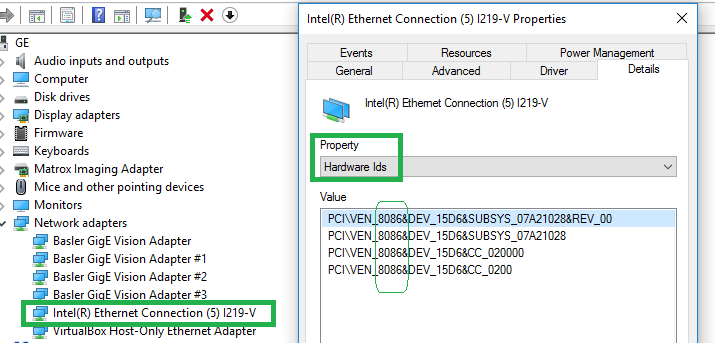
- Check the hardware IDs in the list on the Details tab against the above table.
If hardware IDs for your adapter do not match an ID in the table, you must use the Basler filter driver with your network adapter.